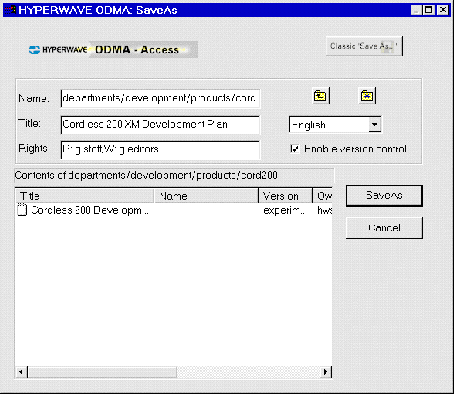3.1.3 Uploading Documents with ODMA
HTML, plain text and Word documents can be uploaded to the server as follows:
- Start Microsoft Word.
- Select File->Open. The Hyperwave ODMA Select File dialog
box appears (see Figure 96). Click on the Classic File Open button, and
open a file from your file system.
- After you have loaded a file, select File->Save As. The dialog
box in Figure 97 appears. Name is optional, and can be used to give the
document a MIME type as well as a name (see below). You must enter a Title and
select a language from the listbox (default is English). Rights are optional
(see
page
145 for syntax). Select the Enable version control checkbox if you want
the document to be checked in after it is uploaded. Select the server and
collection where you want to insert the document using the list.
- Click on the Save As button.
NAME
The Name attribute can be used to give the document you are uploading a
particular MIME type. By default, all documents uploaded to the server from
Microsoft Word using ODMA are stored on the server as Word documents. By giving
the Name a value with a particular extension, you can also upload HTML and
plain text documents and give them the correct MIME type on the server. For
example, if you give a text document the name "home.txt", the document will be
given the Hyperwave MimeType "text/plain". Likewise, a document which is given
a name which ends in ".htm" or ".html" will get the MimeType "text/html".
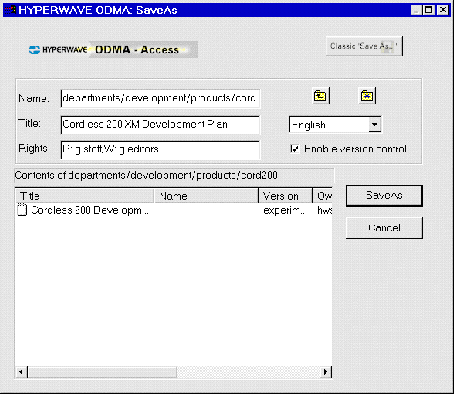 Figure 97: Uploading a document to the Hyperwave Information Server
Figure 97: Uploading a document to the Hyperwave Information Server






|
|
Benutzer: gast •
Besitzer: hwsystem • Zuletzt gešndert am:
|
|
|