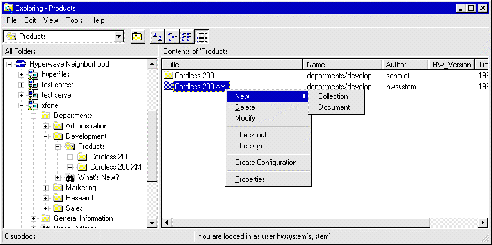3.4.4 Navigating with Hyperwave Virtual Folders
Navigating on a Hyperwave Information Server with Hyperwave Virtual Folders is
as easy as browsing through your local file system. You can open and close any
collection/folder by double clicking on the name or icon. If you double click
on any document on the server the document will be downloaded to the spooler
path (as specified in the spooler options). After downloading the file to the
local drive the associated application is started to view the file. There is a
special behavior for HTML objects. Instead of downloading the file, your
default Web browser is started with the URL Location of the clicked document.
Note: The downloaded temporary files are not automatically
deleted, so it is recommended that you frequently clear your temporary
directory. You can do this by clicking with your right mouse button on the
Hyperwave Document Spooler icon in the bottom right of the Windows status bar
(
 ),
and choosing the option Empty Workspace.
),
and choosing the option Empty Workspace.
If you have the appropriate access on the server you also have the possibility
to change objects on the server. You can use the commands available on the
context-sensitive menu (see Figure 114) which appears when you click with the
right mouse button on any object.
Note that Hyperwave Information Server documents are displayed in the Windows
Explorer with their filename (and corresponding icon), their Hyperwave
Information Server Name, Author and HW_Version (version
number or experimental).
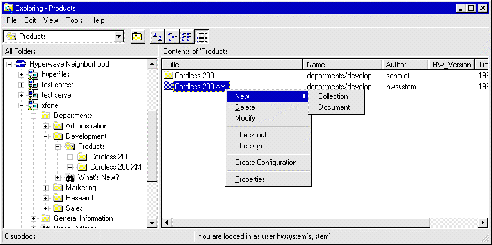
Figure 114: Context-sensitive menu






|
|
Benutzer: gast •
Besitzer: hwsystem • Zuletzt gešndert am:
|
|
|






![]() ),
and choosing the option Empty Workspace.
),
and choosing the option Empty Workspace.