|
| ||||||||||
|






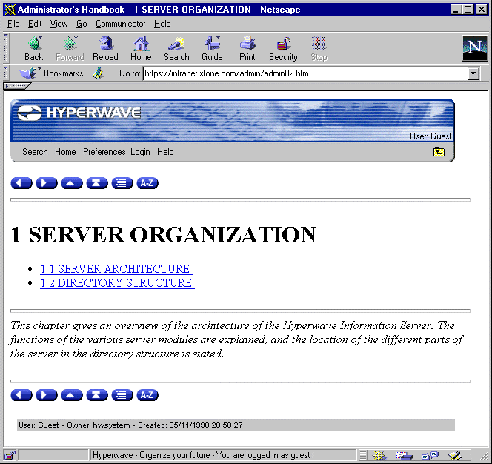
Chapter 1 of this manual describes information structuring on Hyperwave Information Server. Here you can read about collections, which organize information on the server. You can read about different types of collections, which can present information in various ways on page 116. Because every collection and document in Hyperwave Information Server is a member of a collection, it is possible to navigate up or down in the collection hierarchy and access all documents on the server without the explicit use of hyperlinks. Figure 13 shows how collections automatically display their members as a list of links. By clicking on a collection in this listing, you can, in turn, display its contents as a list of links.
HINTS ABOUT UPDATED INFORMATION, DOCUMENT SIZE, ETC.
Hyperwave Information Server displays certain information about each object in a collection listing in the default interface. The words new or updated are shown for 24 hours next to any items that have been newly uploaded or edited. If you are in authoring mode, the size (of documents), as well as the name of the owner, are displayed. You can also set your Preferences to show how many subdocuments are in a collection.
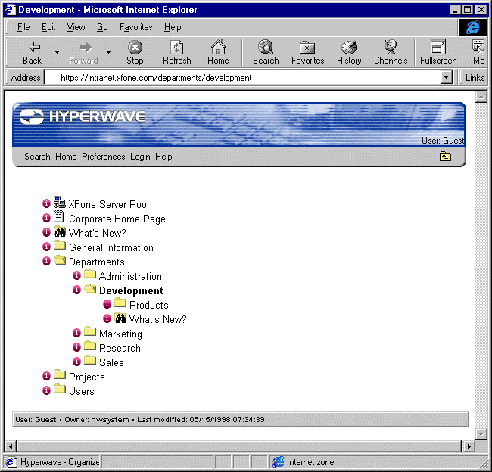
Hyperwave Information Server offers you different views of collection listings and documents, depending on whether you are a guest user (not logged in), an identified user (logged in), or an identified user in Authoring mode (if you are not in Authoring mode, you are in View mode).
If you are using the default Hyperwave Information Server interface, for example, when you are a guest user, the Hyperwave header shows in blue and reads User: Guest in the top right hand corner. The footer also shows that you are a guest user. When you log onto the server, the Hyperwave header changes to blue and the user name you used to log in is shown at the top right of the header and in the footer. When you switch to Authoring mode (only possible for identified users), the Hyperwave header changes to yellow, and a checkmark appears beside the Authoring button at the right of the header. If you are a system user, the Hyperwave header shows red in all modes, presuming you are using the default Hyperwave Information Server interface.
Note: In both guest and identified modes, the Hyperwave footer carries collection information: for whatever collection you have navigated to, the owner of the collection and the date and time it was last modified are displayed.
OBJECT ATTRIBUTES
Clicking on an attributes icon (
![]() )
in a collection listing lets you view the attributes of the corresponding
object, with the option to edit them if you have the proper access rights. Many
attributes,
such as TimeCreated and TimeModified are maintained by the server. Others, such
as Title, Owner, Rights (the access rights assigned to an object), and
PresentationHints (an attribute which lets you override the presentation of
collections as lists) can be changed. Most editable attributes control various
aspects of the presentation of objects on the server. Others, such as Keyword,
let you associate words with an object to make searching for it easier.
Remember that you must check out version controlled documents before you can
edit their attributes. See
page
116 for a complete listing of all available attribute types with explanations
of their functions.
)
in a collection listing lets you view the attributes of the corresponding
object, with the option to edit them if you have the proper access rights. Many
attributes,
such as TimeCreated and TimeModified are maintained by the server. Others, such
as Title, Owner, Rights (the access rights assigned to an object), and
PresentationHints (an attribute which lets you override the presentation of
collections as lists) can be changed. Most editable attributes control various
aspects of the presentation of objects on the server. Others, such as Keyword,
let you associate words with an object to make searching for it easier.
Remember that you must check out version controlled documents before you can
edit their attributes. See
page
116 for a complete listing of all available attribute types with explanations
of their functions.
RECOMMENDED BROWSERS
To take full advantage of the functionality of Hyperwave Information Server's interface, a JavaScript 1.2 capable browser is required. The browsers listed below are recommended for use with Hyperwave Information Server 4.x.
FLEXIBILITY IN THE INTERFACE
The descriptions of Hyperwave Information Server functions found in this guide are based on the default user interface of Hyperwave Information Server 5.0. Keep in mind that the interface is very flexible and can be arbitrarily changed by system administrators (see the Hyperwave Programmer's Guide) to fit the needs of the user. Thus the interface on the server you are using may be different from the interface described here.
This chapter proceeds to describe the functions of Hyperwave Information Server, as they appear on menus. The description starts with menu options available to the user who is in View mode (below), and then continues with the more extensive menu options available to the user in Authoring mode ( page 44).






|